Start by going to the page you want to edit, and begin editing the page (you
Should have at least designer rights to do this).
Add a Web Part to your page (you should already be in a mode like below).
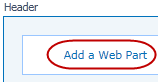
Choose the “Media and Content” Category, “Content Editor” Web Part, and add
it to any part of the page (such as the “Header”).
Select the web part and choose “Edit Web Part” from the drop down. A menu
will appear on the top right hand side of the page, you may need to scroll
over/up to find it
Set the Title to “Refresh the Web Page”.
Set the Chrome Type to “None”.
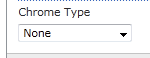
Click OK to accept those changes. Then you need to add the script to the web
page. To do this, you start by clicking in the section “Click here to add new
content”.
A cursor will appear in the content area, however, don’t type anything in the
content area, instead simply go to the ribbon and under Editing Tools ->
Format Text, select the HTML drop down, and choose “Edit HTML Source”.
In the HTML Source box, enter the following JavaScript code.
|
this script is calling a function after 5 minutes (1000 milliseconds * 60
seconds * 5 minutes = 300000 – this can be any value you choose, just do the
math right), which will refresh the page (without showing the annoying, “Are you
sure you want to resubmit this page” message that appears in IE when using
“window.location.reload”). |
Finally, stop editing the page and you will be all done.
|
Your page should now have a hidden Web Part which will refresh the page every
5 minutes (or whatever number you should
choose). |
|
|